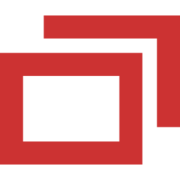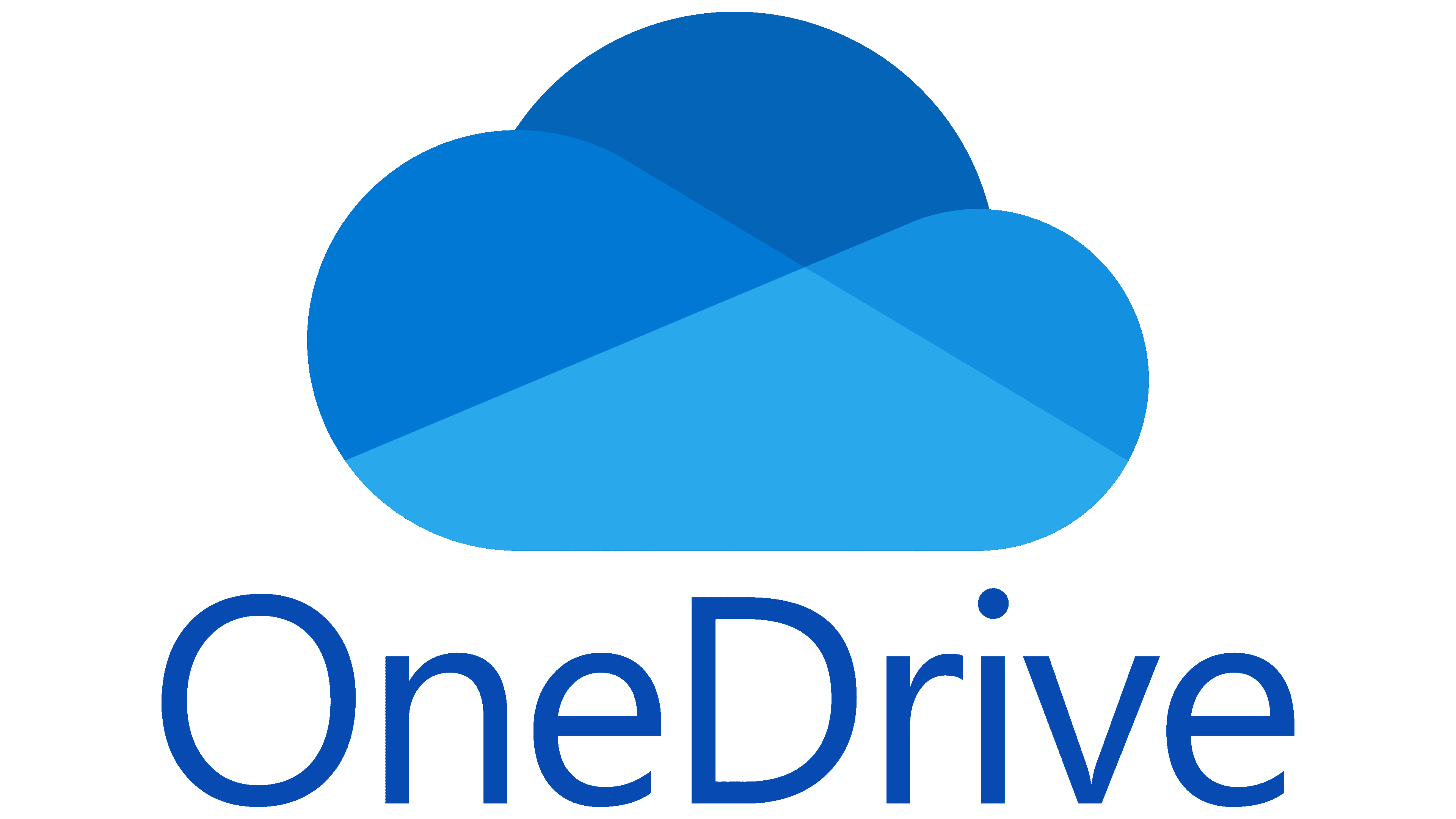Choose an installer for your local branch:
Houston: https://automate.iagteam.com/LabTech/Deployment.aspx?InstallerToken=9dd92b34117f50eb724921b2ef0ef8ed
Austin: https://automate.iagteam.com/LabTech/Deployment.aspx?InstallerToken=309b0ef559995c7c8cccbe6bf5f147b9
Dallas: https://automate.iagteam.com/LabTech/Deployment.aspx?InstallerToken=fcef9fe7d39eb419c1fa7fdc88b3ec95
Victoria: https://automate.iagteam.com/LabTech/Deployment.aspx?InstallerToken=5c4f02daa2883bfbf450fc207dfc5662
Corpus Christi: https://automate.iagteam.com/LabTech/Deployment.aspx?InstallerToken=e9a09c7463dafcefad2fbcec1d08d9c0
College Station: https://automate.iagteam.com/LabTech/Deployment.aspx?InstallerToken=7531ddfc58a10d868aa5b9856dbb6c43
*Some of our older machines still have IT Matter’s ScreenConnect client running and it needs to be uninstalled first:
1. Download the Universal Uninstaller here: https://s3.amazonaws.com/assets-cp/assets/Agent_Uninstaller.zip
2. Open your browser’s Downloads folder (CTRL+J) and view in folder
3. Right-click and choose to extract all. The contents will be unzipped to C:\Users\yourname\Downloads\SCUninstaller\*.*
4. Double-click Uninstall.exe then reboot your computer if prompted
5. If you are prompted for administrator credentials, please contact IT